insights
How to Use ES Optimizer Reports to Justify Staffing Levels at Budget Meetings
When it’s time to present to the budget committee, you can justify your EVS staffing levels with the most accurate and up-to-date data and ensure that you have adequate staffing using your ES Optimizer Reports.
First, make sure your room inventory in ES Optimizer is up-to-date.
If there’s been a change in your cleanable space, whether that’s an office move, construction, or a flooring upgrade, you might need more people. Update your ES Optimizer database to determine how your workflow will be affected.
Updating room information is a simple process in ES Optimizer. Choose “Master File” in the software. Here you can add Buildings, Departments and Rooms.
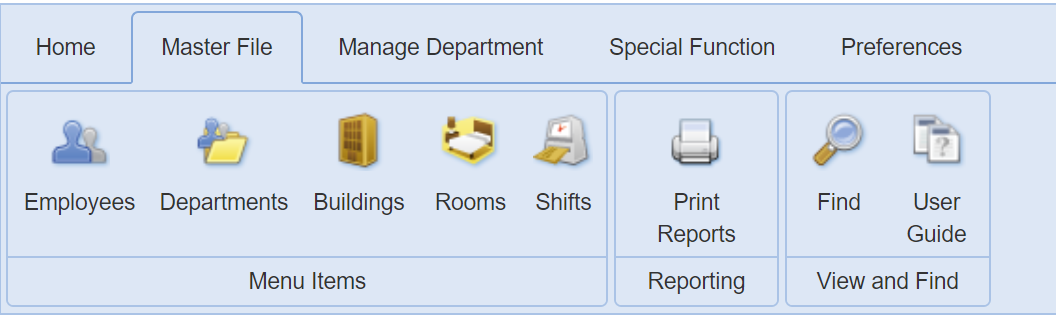
Second, Use ES Optimizer to calculate # of people needed to perform routine and project cleaning tasks. Choose “Staffing Analysis” under “Special Function” in the software.
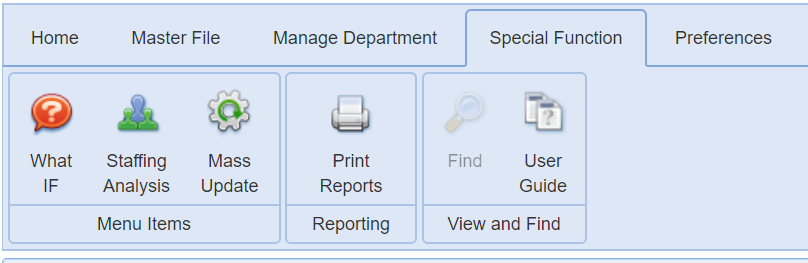
Third, Calculate additional staffing needs. This includes:
- Management FTEs
- Lock-In Positions
- Duties the EVS department performs beside cleaning such as: Bulk/Bio Waste Collection, Recycled Materials Collection, Linen PU/Delivery, Meeting Set-Up/Breakdown, etc.
Remember, you are not alone. Click here for support, call Tech Support at 800–260-8665, ext. #2 or call the consulting team ext. #8

