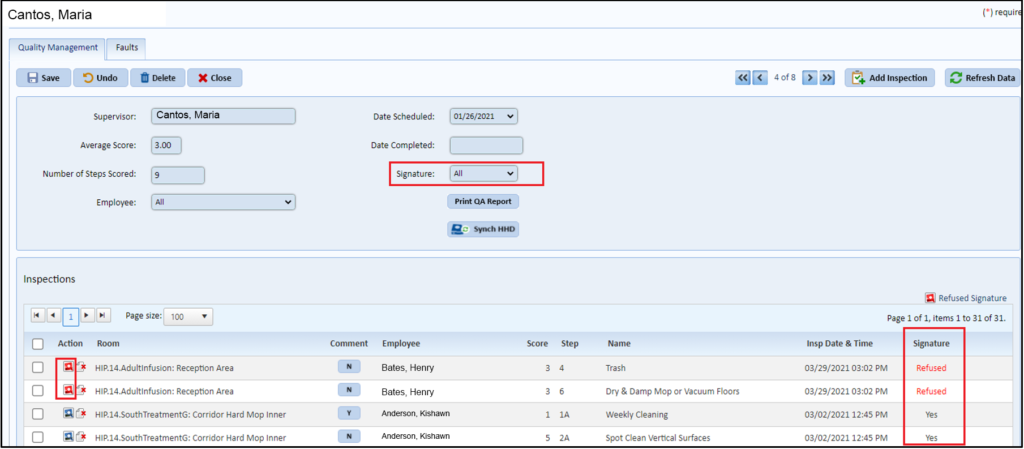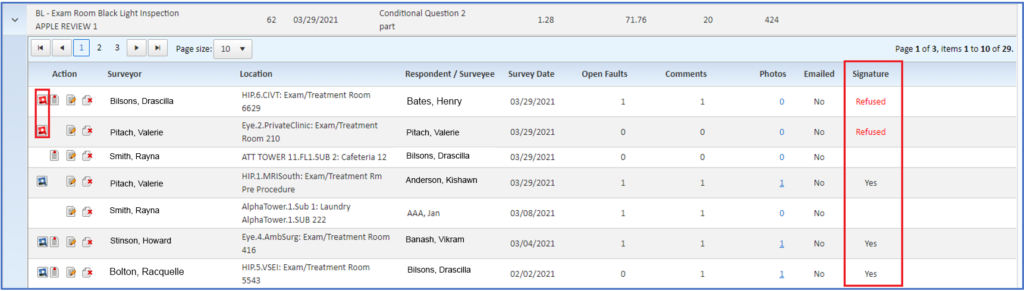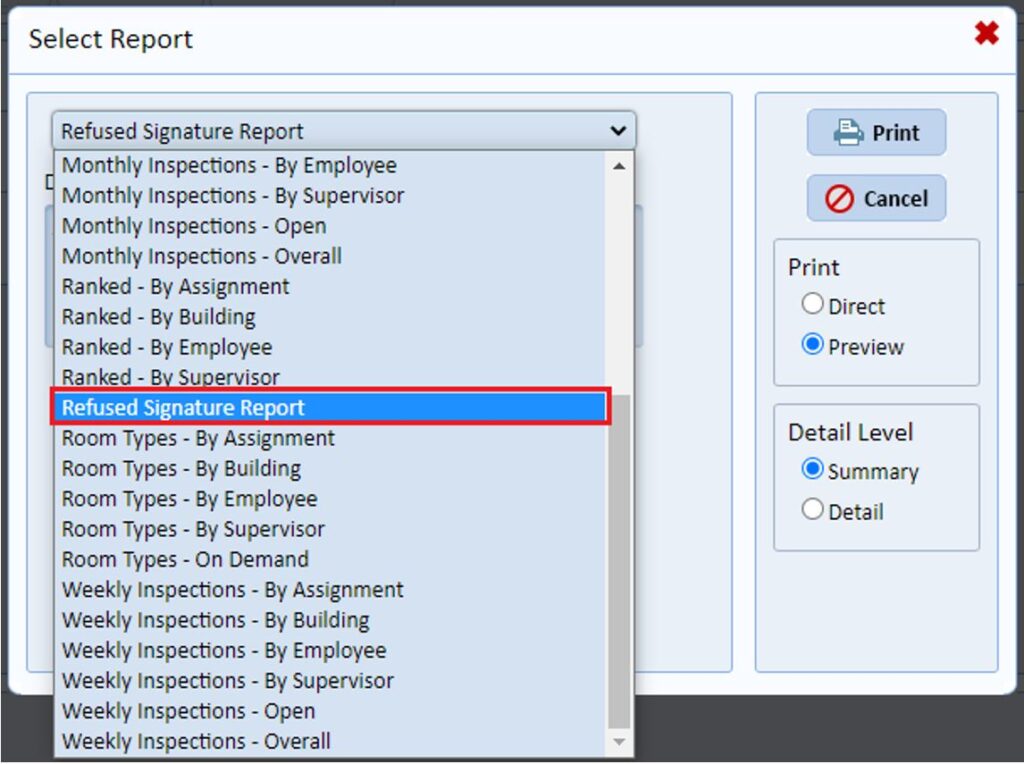insights
Software Release — April 2021: Continuous Improvement with Two Simple Updates
This month’s software updates are simple, yet important in pursuing our goal for continuous improvements in your user experience.
The two changes are:
- Managers can now see Room Comments associated with cleaning tasks in Mobile Manager. This gives managers the ability to be aware of comments, resolve them, or create work orders right from their mobile device.
- Inspections and Surveys now have an option on the Signature Screen to select “Refuse Signature” when a signature can’t be obtained. This gives managers the ability to view and report inspections/surveys by their signature status.
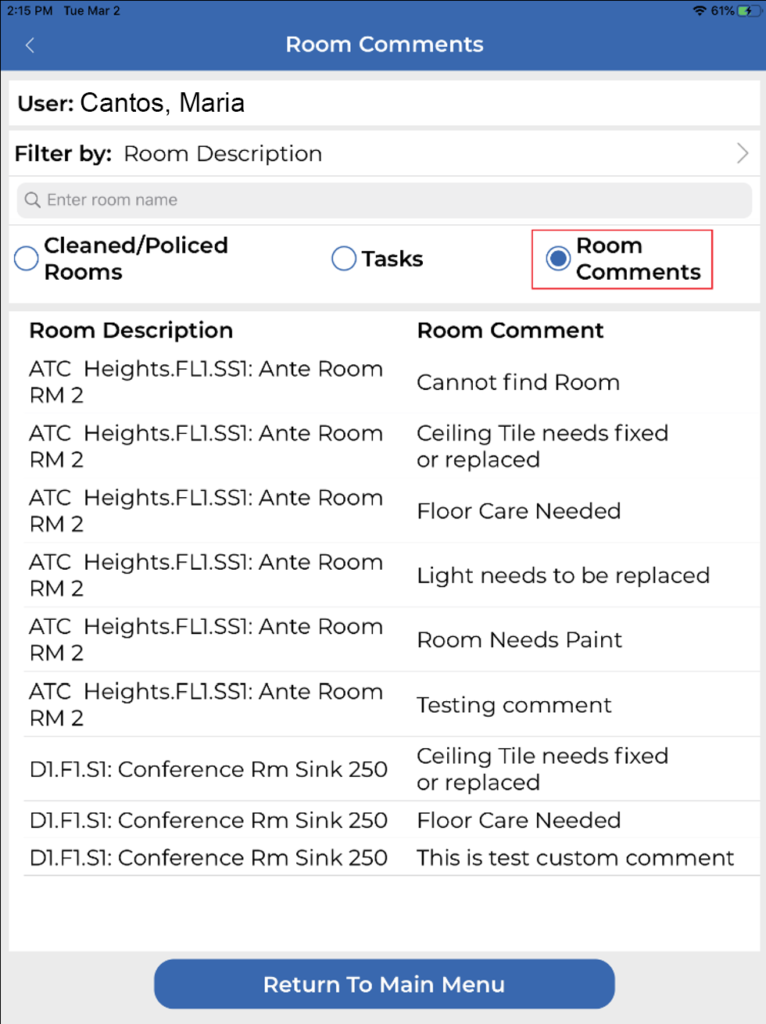 Managers can now see
Managers can now see
Room Comments on Mobile
When technicians complete a cleaning task in the Service Optimizer Tech mobile app, they have the option of writing comments about the room. They may record a reason why service was interrupted in the room or report a maintenance need, such as a light-bulb needing replaced.
Previously, managers could access these comments in the Service Optimizer web application. But now, they can also see them in ES Optimizer Mobile on their mobile device. This allows managers to address the comments even while they are away from their desk.
The “Room Comment” button shows all comments entered by logged in users for the current date.
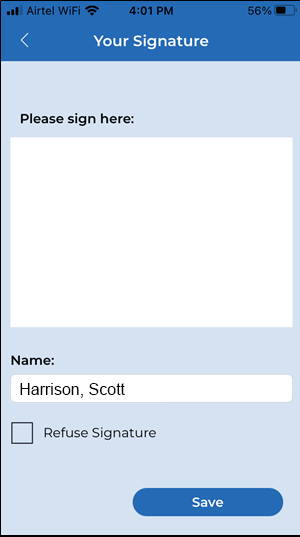 Refuse Signature Checkbox
Refuse Signature Checkbox
When an Inspection or Survey is completed in the ES Optimizer Mobile App or in the Survey Optimizer mobile app, there is a screen that asks for the employee signature. We have added a “Refuse Signature” checkbox to be used when the employee opts not to sign or when the signature can’t be obtained any other reason.
When a user taps the “Refuse Signature” checkbox, the Signature view will be disabled. The inspection can then be saved without a signature.
In the ES Optimizer Web Application…
The “Refuse Signature” data will appear on the Inspection Detail page in the Quality Management Module. A new column entitled “Signature” has been added. “Refused” will be in red font when a survey has been marked “refuse signature” and the survey’s icon is red.
In the Survey Optimizer Web application…
The Refuse Signature data will appear on the Completed Survey page.
Refused Signature Report
With this new checkbox comes the ability to report on Inspections or Surveys that have been checked “Refuse Signature”. You will find a new report entitled “Refused Signature Report” in the Quality Management Module of ES Optimizer and in Survey Optimizer.